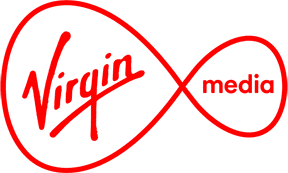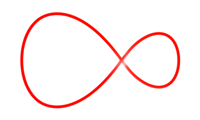Installation Steps
1. Connect the Virgin TV 360 HDD box or MRV 360 box to a co-axial TV outlet and connect the HDMI cable to the TV. Each box will also need to be connected to your VM Hub modem via Ethernet or Wi-Fi. MRV boxes will be connected via Wi-Fi or using a Powerline adapter if required.
2. Remove the red plastic tab from the battery compartment of each remote control and leave one close to each box to be installed. Please ensure that any Horizon 3 set top boxes are powered off during the installation as it can cause issues with pairing the remote control to the Virgin TV 360 box
3. As the box powers on you will be presented with the “Welcome” screen and then the “Please Wait” screen
4. Once boot up is complete you will be asked to select your location (Ireland) using the remote control. Next you will be asked to select your preferred connection method of ethernet or WiFi. For WiFi connection you can enter the password for the VM Hub Modem or use WPS.
To put the VM Hub modem into WPS pairing mode, press and hold the WPS button on the front panel for 10 seconds and release. The green WiFi light will flash when the modem is in WPS pairing mode.
5. Once a broadband connection has been established the installation process will move to the next step of updating its software.
Note: If the Virgin 360 TV box has been connected via ethernet prior to first boot up the “Select Location” and “Home Network Setup” screens may not appear, and the box will move to the next step which is a software update.
During the Software download the screens below will be displayed. Do not power off the box until the download is complete.
6. Once installation is complete you will be presented with an option to opt in or out of personalised recommendations and after that the installation should complete.
7. The setting up channels screen will be present until the channel entitlement message is received by the STB. This normally takes only a few minutes.
8. During the installation process the remote control should have automatically paired with both the Virgin TV 360 box and TV set.
If this fails or you need to pair the remote with a different TV set you can pair them at any time by holding down the “TV” ( to the right of the Home button) and “0” buttons for 10 seconds. The light on the front panel will flash and the remote should now be paired with the Virgin TV 360 box and TV.