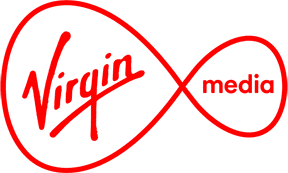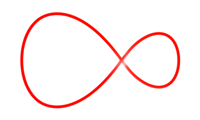WiFi and Broadband
Support and guidance for Broadband, WiFi and Hubs.
I need help with:
Find out more about:
Find out what the lights on your hub mean, how to reboot and how to change the settings.
Find out how to connect your devices to your WiFi, and how to find or reset your WiFi name and password.
Everything you need to know about your Virgin Media Modem, from
the lights to the WiFi details.
Installation, troubleshooting and FAQs for Smart WiFi Pods.
Follow these steps to get the best Wi-Fi signal around your home.
Keep your account safe from fraud
Worried about online fraud and security or received a notification from us of an issue? Find support in the Security & Fraud Hub.